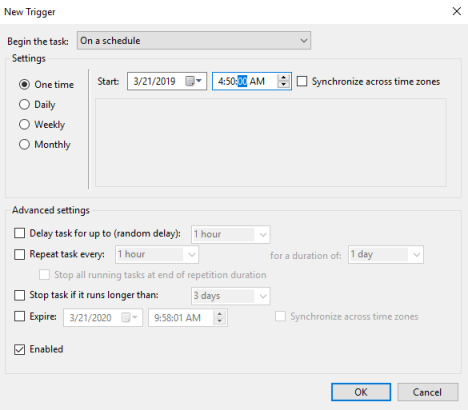CD Search Index Restart
Welcome to the new world ERP CD Search Index Restart Guide. Designed for system administrators, this guide provides the steps for creating a restart task for the Search Index in the event one is needed.
Configuring a CD Search Index Restart Task
Task Scheduler
- On the Application Server, open up Services manager from Control Panel > Administrative Tools.
- Find the “{Instance Name} – New World ERP Search Index” service. Right click on that service and choose Properties.
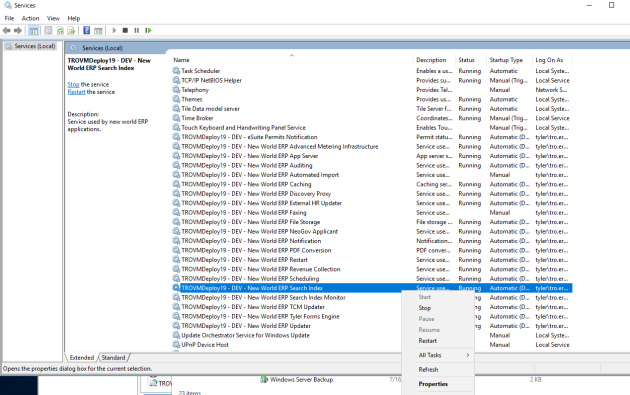
- Copy the Service name parameter to a notepad document. We’ll use this name in Task Scheduler in a later step.
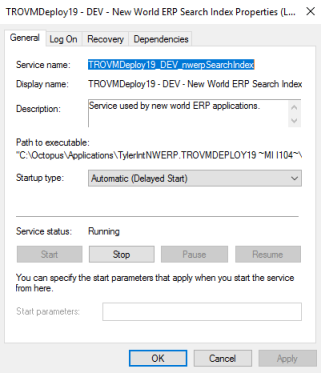
- On the Application Server, type Task Scheduler in the Windows Search to load the Task Scheduler.
- Create a scheduler task to restart the Search Index and name it something such as CD Search Index Restart:
- Go to the Actions tab and click New.
- Add Stop Service Action:
- Program/Script: NET
- Add Arguments (optional): STOP “PASTECDNAMEFROMSTEP3HERE”
- Click OK to save the action.
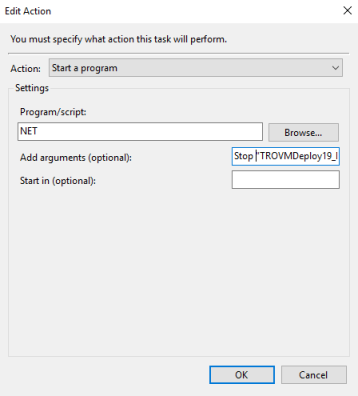
c. Add Start Service action:
- Program/Script: NET
- Add Arguments (optional): START “PASTENAMEFROMSTEP3HERE”
- Click OK to save the action.
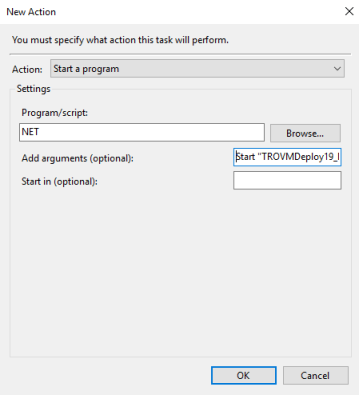
Make sure the sequence is correct and the stop action precedes the start action:
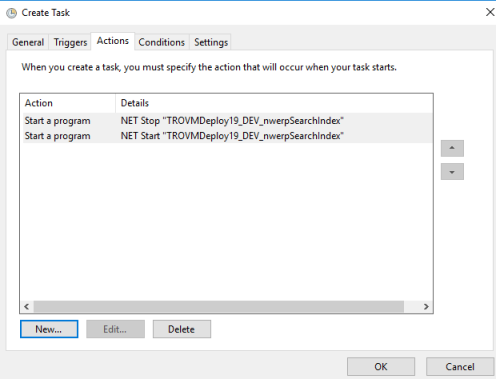
- Navigate to the Triggers tab:
- Click New.
- Add a trigger for Daily at 4:50 AM.
- Click OK.